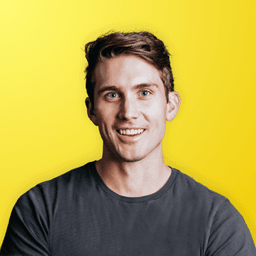Getting Creative with Fig Jam: A Collaborative Whiteboarding Tool
Fig Jam is a digital whiteboard that empowers remote teams to quickly brainstorm and sketch product ideas using intuitive tools like drawing, text, and shape creation. It transforms collaborative planning into a dynamic visual experience that brings your design concepts to life effortlessly.
Getting Creative with Fig Jam: A Collaborative Whiteboarding Tool
Introduction
Fig Jam may sound like a quirky name, but it truly captures the essence of the tool—a digital whiteboard built for remote collaboration. If you're a product manager, designer, or engineer, Fig Jam offers a simple, effective way to brainstorm, sketch, and map out ideas with your team in real time.
In this guide, you'll learn:
- What Fig Jam is and why it's useful
- How to use its core tools to sketch out a product idea
- Step-by-step instructions for creating a landing page mockup
- Keyboard shortcuts and tips for speeding up your workflow
Estimated read time: 5 minutes
1. What is Fig Jam?
Fig Jam is a whiteboarding solution created by Figma. It aims to fill the gap between early-stage sketching and the final design stages inside Figma. Especially for teams working remotely, a collaborative whiteboard like Fig Jam makes it easy to brainstorm and visualize ideas without needing a physical board.
2. Exploring Fig Jam’s Tools
Fig Jam comes packed with simple yet powerful tools to help you get started fast. Here are some essentials:
- Pencil Tool: Use this to draw freehand, quickly sketching out ideas and layouts.
- Text Tool (Press T): Add text labels to your sketches. This is great for noting down titles, headings, or any quick descriptions.
- Shape Tool: Create boxes and other shapes to represent elements of your design.
- Hand Tool: Access this tool by hitting the Space Bar to pan and navigate across your whiteboard.
3. A Case Study: Sketching a Landing Page Mockup
Imagine you need a space to design a landing page for an online course. Fig Jam can quickly become your digital canvas. Follow these steps to sketch out your ideas:
-
Identify the Problem:
You need a platform to host your course design. Fig Jam offers you the space to visualize the landing page.
-
Sketch the Layout:
Use the pencil tool to draw a rough screen outline. This doesn’t have to be perfect—it's just a starting point.
-
Label Your Elements:
Switch to the text tool (press T) and label key areas such as:
- H1: For the main heading or course title.
- Body Copy: Draft space for course description and details.
- Primary CTA: A button for the main action—like “Buy the Course.”
- Secondary CTA: An alternate action such as “Remind Me” or “Sign Up for Updates.”
-
Arrange and Tweak:
Use the hand tool (hold the space bar) to move your elements around. Experiment with the layout until it fits your vision.
4. Tips and Tricks for Using Fig Jam
As you explore Fig Jam, keep these key points in mind:
- It’s free during its beta period, so feel free to experiment without worry.
- The primary goal is to quickly capture and iterate on ideas rather than perfecting details.
- Utilize keyboard shortcuts (like T for text and Space Bar for the hand tool) to streamline your process.
Note: Even if you’re new to Fig Jam, its intuitive interface makes it easy to get started without a steep learning curve.
Conclusion
Fig Jam transforms traditional whiteboarding into a dynamic, digital experience ideal for remote teams. By using its simple tools to sketch layouts, label elements, and experiment with designs, you can quickly create meaningful mockups—whether you're planning a landing page or coordinating a brainstorming session.
Give Fig Jam a try during its beta phase and see how it can help you capture and share your ideas more effectively. Happy sketching!
Subscribe to the newsletter
Get notified when new articles are published. No spam, unsubscribe at any time.